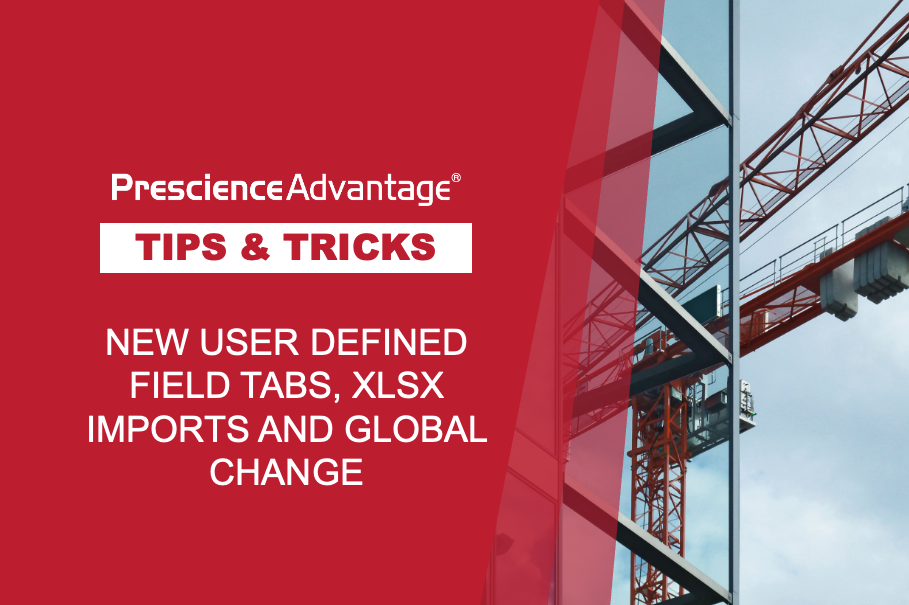While the majority of users leave Resource Assignments as the default setting, with a little piece of know-how you can use this area to greatly benefit your schedules. In this update we review how to set up Resource Assignments within the user preference calculations.
Resource Assignments
Accessing the User Preferences within P6 Professional, and then selecting the Calculations tab, allows you to choose your Resource Assignment options.
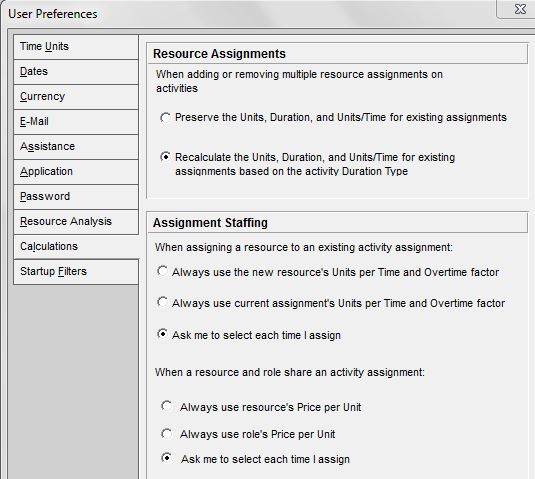
Adding or removing multiple resource assignments on activities options
You can choose to preserve or recalculate units, duration, and units/time. There are two options:
- Preserve the Units, Duration, and Units/Time for existing assignments: Select this option for units, durations, and units/time to remain constant when additional resources are assigned to any activity. Regardless of the duration type of an activity, the following equation is always true: Remaining Units = Remaining Duration x Remaining Units/Time
- Recalculate the Units, Duration, and Units/Time for existing assignments based on the activity Duration Type: This option calculates a resource assignment’s remaining values based on the activity’s duration type, specified in an activity’s General tab.
Assignment Staffing
Options when assigning a resource to an existing activity assignment
When selecting a resource to staff an existing role assignment or replacing a current resource assignment with a different resource, you can choose either to always use the current units/time and overtime factor of the new resource or, to be prompted every time so you can select the units/time and overtime factor you want to apply to the assignment.
The following options are available:
- Always use the new resource’s Units/Time and Overtime factor: The manual future period values of the existing resource assignment may be re-spread across future period buckets based on the new resource’s values.
- Always use current assignment’s Units/Time and Overtime factor: The unit values for the new resource are spread evenly over future period buckets and the manual future period values for the existing resource assignment are not changed.
- Ask me to select each time I assign: Every time you make an assignment, you will be prompted to use the units/time and overtime factor for the new resource or the current assignment.
Options when a resource and role share an activity assignment
When selecting a resource for an existing role assignment or specifying a role for an existing resource assignment, you can choose to always apply either the resource or role rate (Price/Unit) to the assignment, or you can choose to be prompted every time so you can select which rate to apply.
Note: The assignment Rate Source field indicates whether the resource or role rate is applied to an assignment. The Rate Source, along with the Rate Type, determines the price/unit value used to calculate costs for the assignment.
Choose one of the following options:
- Always use the resource’s Price/Unit: The manual future period values for the existing role assignment may be re-spread across future period buckets based on the new resource’s values.
- Always use the role’s Price/Unit: The manual future period values for the existing resource assignment may be re-spread across future period buckets based on the new role’s values.
- Ask me to select each time I assign: Every time you make an assignment, you will be prompted to use the resource’s or role’s price/unit.
JOIN PRESCIENCEADVANTAGE® PRIMAVERA SUPPORT
A PrescienceAdvantage® Primavera Support agreement is flexible, scalable and value driven. It offers functional and technical Oracle Primavera assistance, delivered remotely or on-site. Find out more about setting up a Support Agreement for your site, or call us on 1300 086 816.