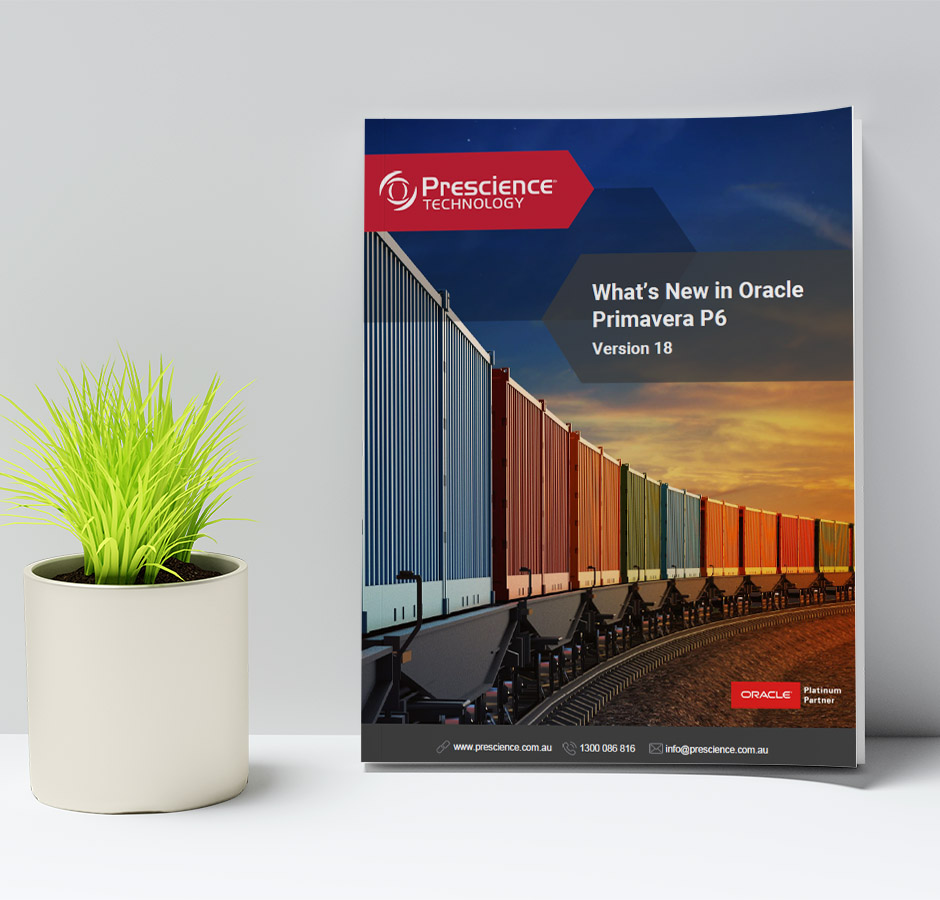Early 2019 saw the release of the first iteration of Primavera P6 EPPM 19. Oracle will continue to update the cloud version of P6 EPPM 19 until it is made available to on-premise users in August. Once all features have been launched in August, the P6 experts at Prescience Technology release an annual eGuide to assess the new features and enhanced functionality. You can download the current edition, What’s New in P6 18 here.
Below we have listed the new features currently available as part of the latest iteration of P6 EPPM 19.
Features introduced in 19.1
Other Enhancements
Assign document user-defined fields: Assign user-defined fields to documents in the Documents detail panel.
New home for notifications: All notifications are available from the View Notifications icon, near the User menu.
Generate reports while you work: If a report takes more than 20 seconds to generate, it will run in the background so you can continue working. You will receive a notification when it is complete.
Determine how long to store audit data: Specify the number of days to keep data in the audit tables.
Document uploads are scanned for viruses: When you upload a document to the Cloud, it will be scanned for viruses. If the document is infected, it will be deleted to prevent the virus from spreading.
Export resource and role Spreads to Excel: Export data to Excel from the Assignments pages in Projects and Resources, including all the spread columns in your view.
Features introduced in 19.2
Other Enhancements
Global and project options for importing Microsoft Project XML files: Select global and project import actions in the import template when importing a project from a Microsoft Project XML file using the Create New option.
Remove the Expected Finish Date from a task in Team Member Web: Remove the Expected Finish Date for a task in Team Member Web by deleting the data in that field.
View and edit user-defined fields assigned to steps in P6 Team Member: Project managers can assign up to five user-defined fields for steps displayed in P6 Team Member — and decide which fields can be editable from P6 Team Member. Click View All Steps to view and edit UDFs.
Default from email address (Cloud Only): Enter a service request in My Oracle Support to have a default email address assigned for your environment.
Switch off warning about report accessibility: A new setting in the Display Format tab of My Preferences allows each user to disable the report accessibility warning. The report accessibility warning appears each time a user runs a report in a format other than HTML, to alert the user that the report will not meet accessibility requirements for visual impairments.