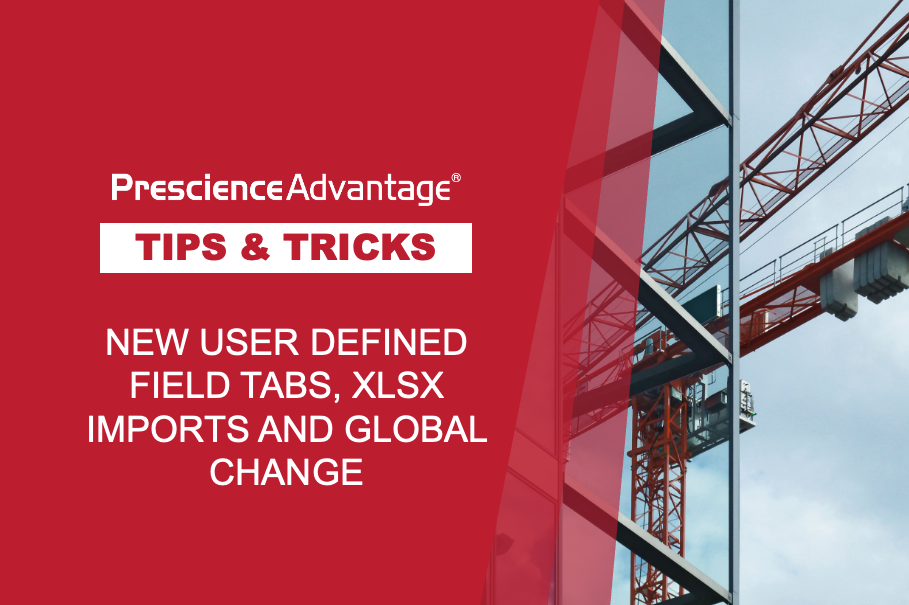How to Create Global Activity Codes and Use ‘AND OR’ Filters in Oracle Primavera P6
In this month’s newsletter, we will examine Filters in the Activities page. Filters are one of the foundation elements in P6 for evaluating information in complex schedules and/or in multiple schedules.
P6 provides various options for extracting information from project schedules, which include Activity Codes, Project Codes, the Group and Sort Function and Filtering.
Filters are designed with flexibility in mind and you can use filters as a single entity or in combination with other filters. Filters also enable you to use the ‘AND’ function, where all criteria must be valid to deliver an output, or as an ‘OR’ entity where two or more criteria can deliver a result if valid, or in combination as ‘AND OR’ to bring complex sets of data together.
In the example to follow, two operations will be explained using existing Activity Code Assignments, to apply further Activity Codes by combining Activity Codes and Project Codes, ‘OR’ configurations. Developing ‘AND OR’ filters to deliver project performance results from multiple projects.
Below is a simple process to follow when creating and using complex filters.

New P6 Client Login Screen
Many of you will already be using the new interface.
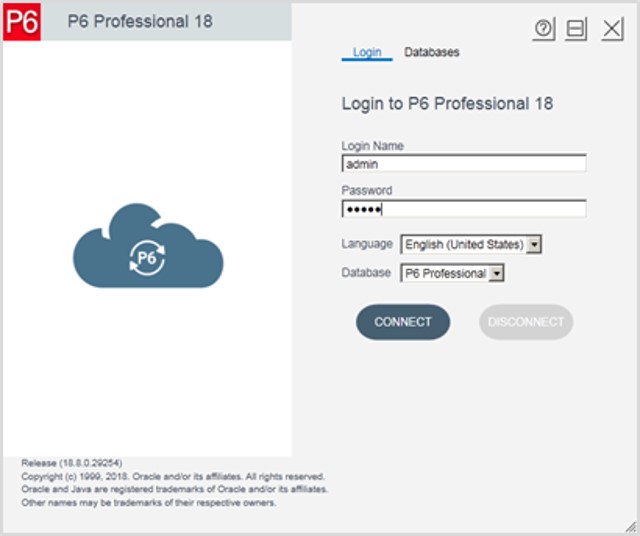
Top Tip #1: Create Code Assignment Filter
When Projects and Activities already have codes assigned or you have had to assign codes, these codes can be used to further develop additional code assignments. This may enhance your ability to draw important information from schedules and improve productivity.
How To:
The codes here are sample codes, however, the process is the same for any code set. In this section, a Filter is used to assist in assigning additional Activity Codes to multiple Projects.
Follow these steps to create and use a Filter when assigning Activity Codes:
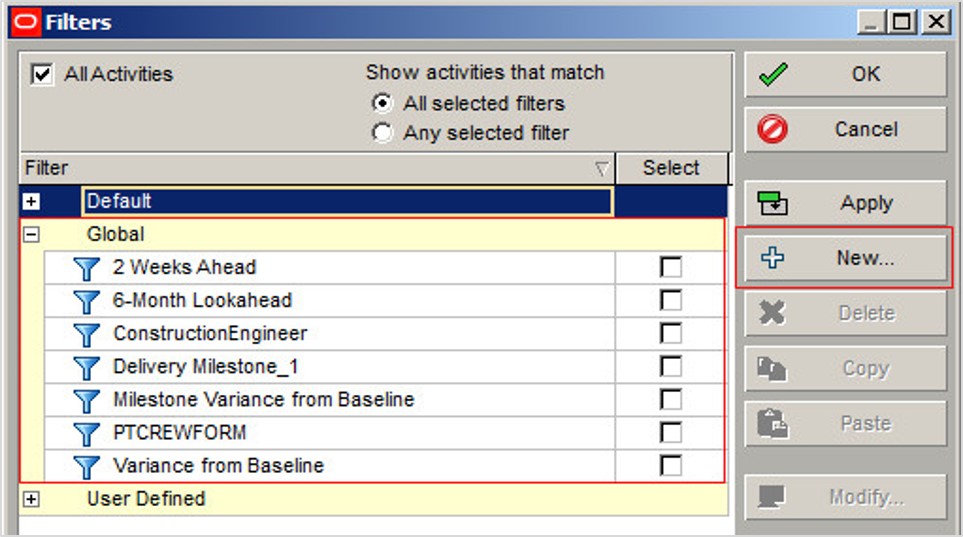 Step 1: In the Enterprise Project Structure (EPS) on the Project page open all the required projects.
Step 1: In the Enterprise Project Structure (EPS) on the Project page open all the required projects.
Step 2: In the Activities page open a Suitable Layout, click on the Filter icon in the main toolbar.
Step 3: In Filters click New.
Step 4: In the Filter ‘Name’ field type ‘CONCOMDEPENG’, click in the ‘Parameter’ Field and select ‘Any of the following’ to set the ‘Or’ function for the filter.

Step 5: Click in the ‘Where’ parameter cell scroll, down and select ‘PT Activity Code’.
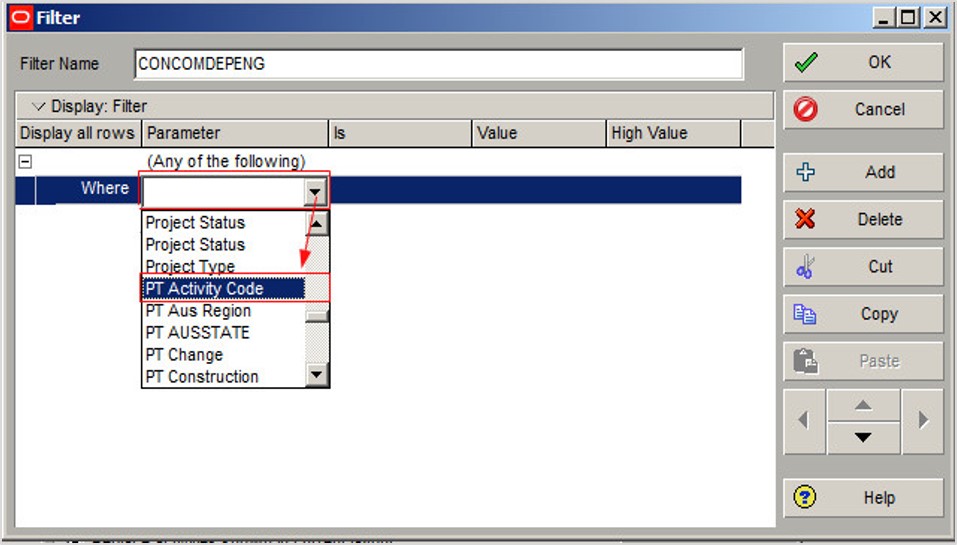
Step 6: Click in the ‘Is’ cell and select ‘equals’.
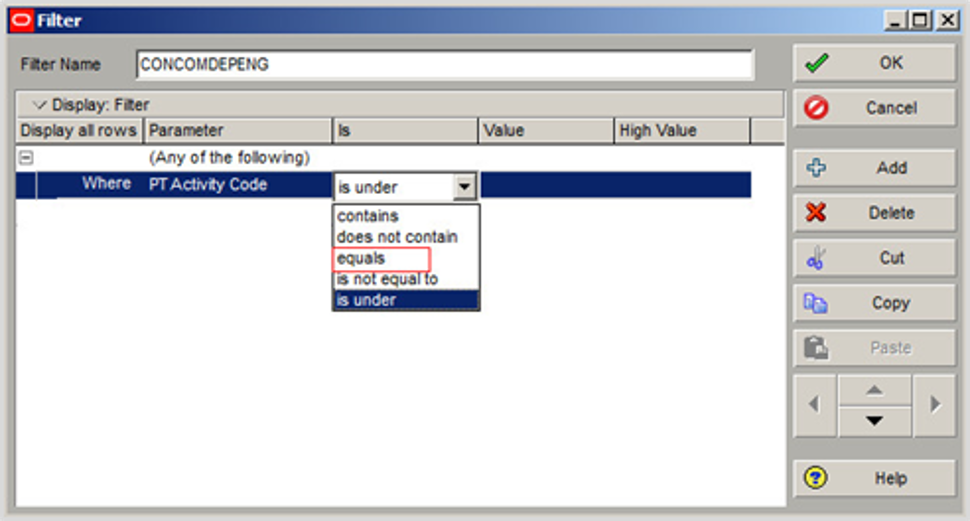
Step 7: Click in the ‘Value’ cell, in the ‘Select PT Activity Code window’, highlight ‘CONFIGTEST’ value, and click the ‘Select’ button.
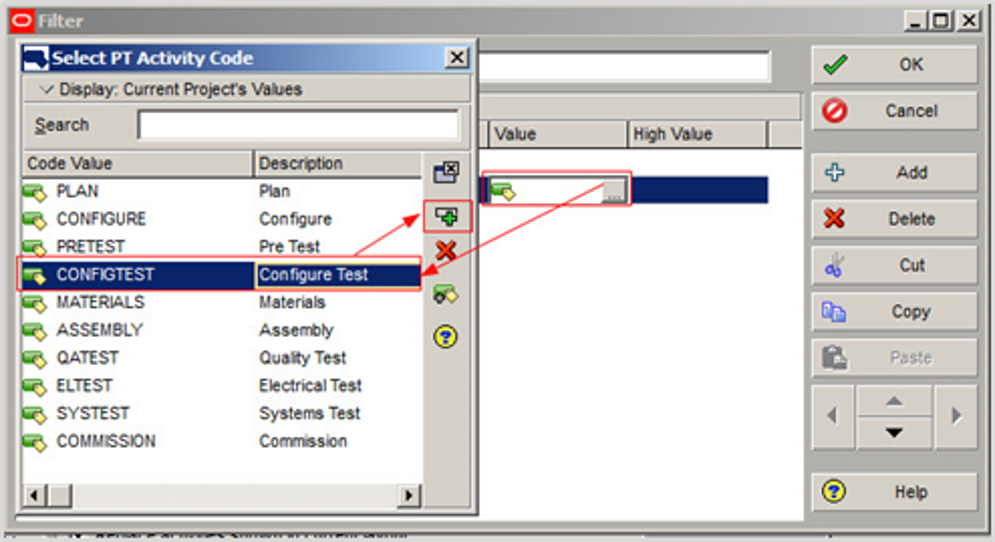
Step 8: To enter a second filter string, highlight the current string and click ‘Copy’ and then ‘Paste’.
The Filter is duplicated. Copy and Paste can be a quick way to set filter values from the same Filter.
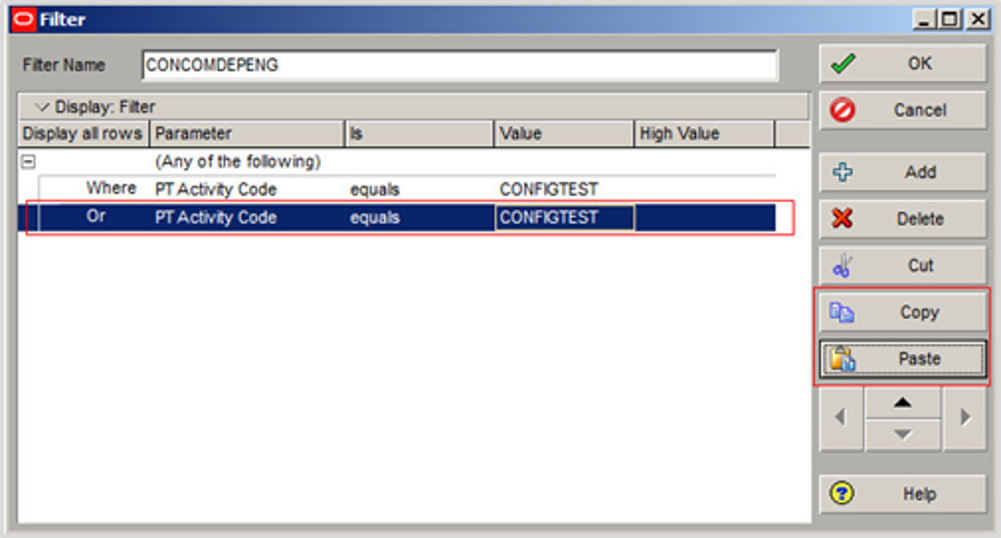
Step 9: Click in the ‘Value’ cell, in the ‘Select PT Activity Code window’, highlight ‘COMMISSION’ value, and click the ‘Select’ button.
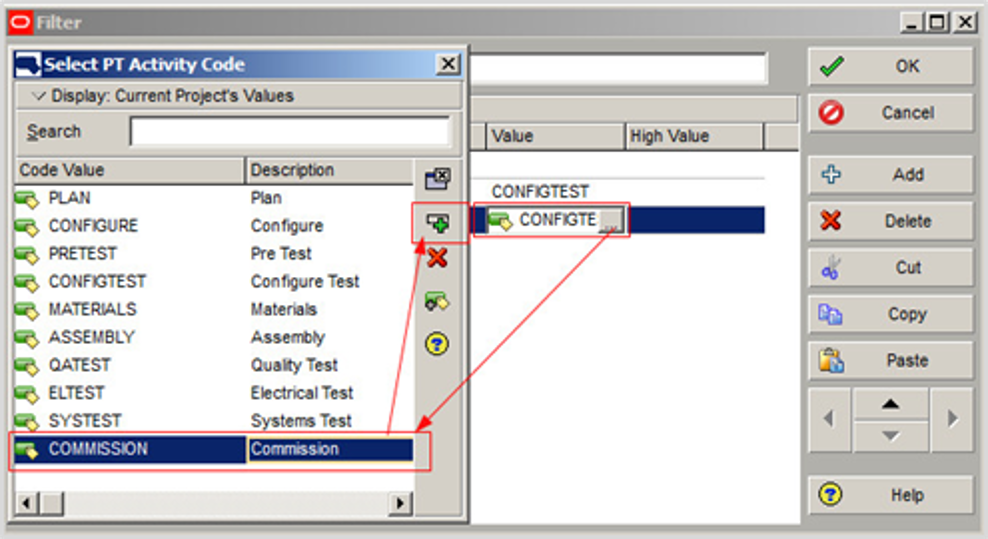
Step 10: Click ‘OK’ to close the filter window.
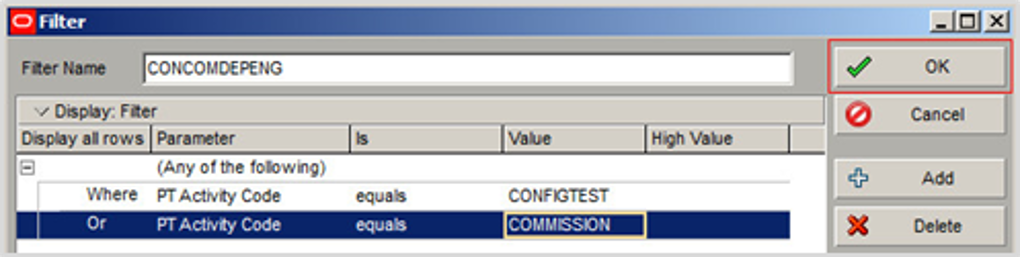
Step 11: Click ‘Make Global’, to convert the filter from ‘User Defined’ to ‘Global’ and then click ‘Yes’ in the popup window to confirm conversion.
This filter is now available to all users. You will need the Global Security Privilege Add/Edit/Delete, Global Activity and Assignment Layouts, Views and Filters to do the above.
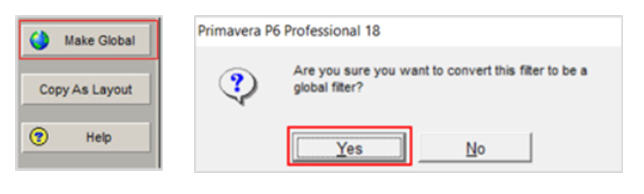
Step 12: Click ‘OK’ to set the filter.
Now only the selected Activities with the selected Activity Codes assigned will be displayed for all Open Projects.
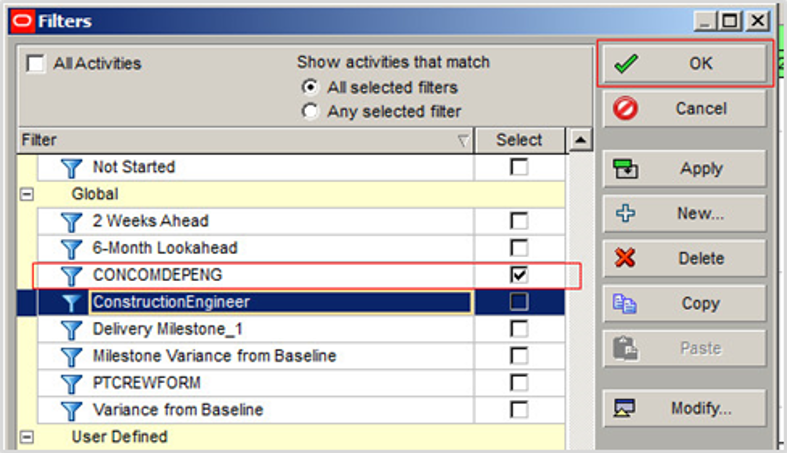
Follow these steps to set the new code assignment in this case Deployment Engineer for the activities in all Projects:
Step 13: Click the ‘No Bottom Layout’ in the main toolbar to remove the Activity Details tabs.

Step 14: Select the Activities to set the new Code Value.
Step 15: In the ‘Command bar’ click the ‘Activity Code’ icon, the Assign Activity Codes window displays.
Step 16: Select the required value from the list and then click the ‘Select’ button.
Step 17: Repeat the process as many times a required to complete the assignments.
The use of codes that are already assigned to Activities and Projects is a useful method to adopt when further developing Activity code assignments. Data can be quickly aggregated and then codes assigned.
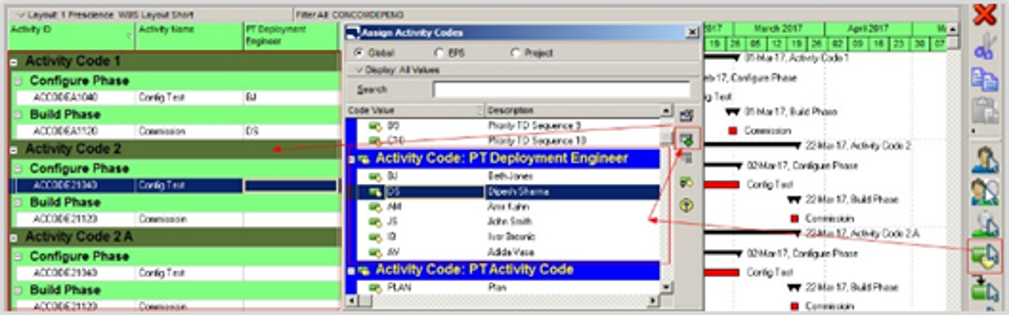
Top Tip #2: AND – OR Multiple Criteria Filters
In this Tip, Project and Activity codes are used to create Multiple Criteria Filters. Filters enable data formats to be created for reporting, and management of data. Project and Activity Codes are combined to easily facilitate the segmentation of information.
The Purpose of this Filter is to show multiple Projects and Activities using both Project and Activity code combinations.
How To:
Follow these steps to create Project, Activity combination ‘AND’ ‘OR’ filter:
Step 1: Click the ‘Filter’ icon and select ‘All Activities’ to clear any filters click ‘New’.

Step 2: In the Filter window, click in the ‘Where’ Parameter’ cell and set ‘Any of the following’.
Step 3: Click ‘Add’ and in the ‘Where’ ‘Parameter’ cell again set ‘Any of the following’ (the second Where is indented).
Step 4: Click ‘Add’ again and, in the ‘Where’ ‘Parameter’ cell, select ‘PT Activity Code’.
Step 5: In the ‘Is cell select ‘equals’.
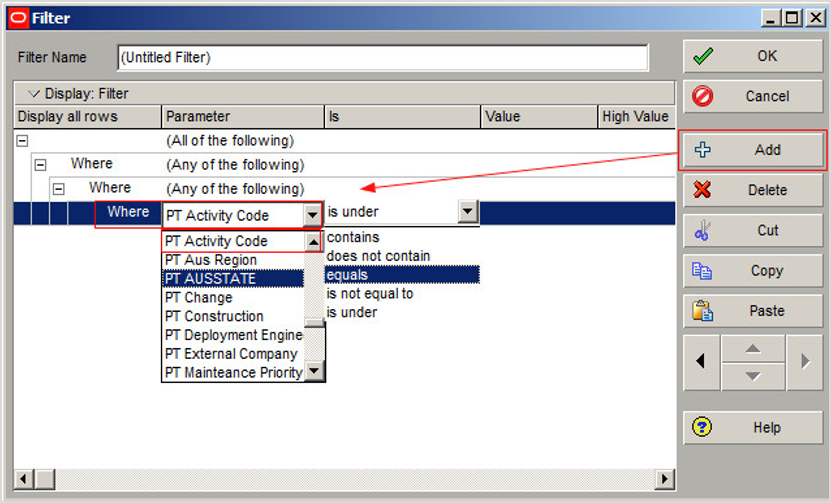
Step 6: Click in the ‘Value’ cell and in the popup window, select the value ‘Configure.
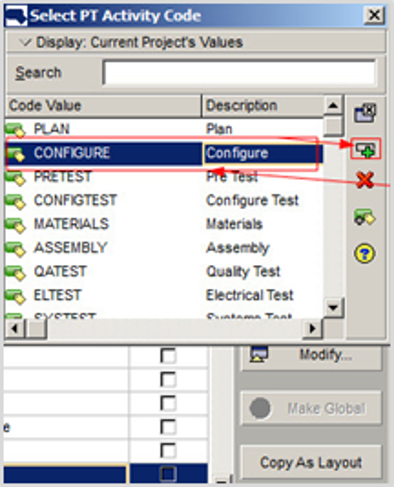
Step 7: Highlight the current filter string and click ‘Copy’ and ‘Paste’.
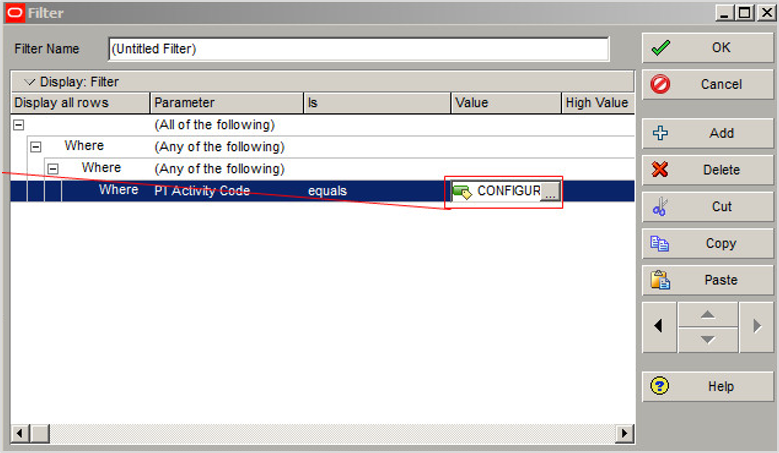
Step 8: Click in the ‘Value’ cell and set the code value ‘Materials’.
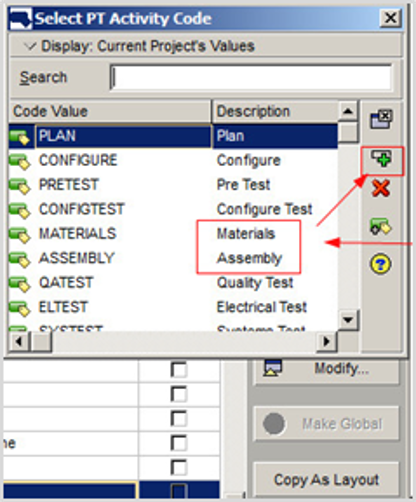
Step 9: Click ‘Copy’ and ‘Paste’, click in the ‘Value’ cell and set the code value ‘Assembly’.
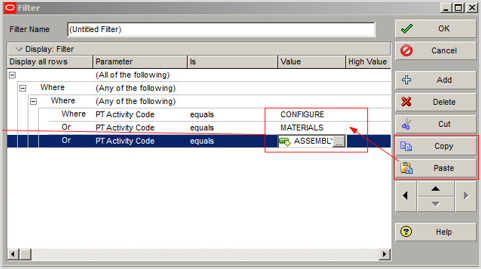
Step 10: Highlight each of the ‘Or’ filter strings and use the ‘Move left arrow’ to move the strings out one level.
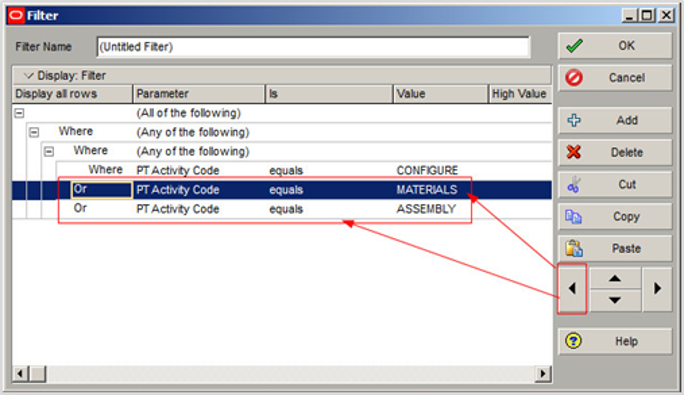
Step 11: Click ‘Add’ and then click the ‘Move left’ arrow to move the string out until ‘And’ displays.
Step 12: With ‘AND’ selected, click in the ‘Parameter’ cell and set ‘Any of the following’.
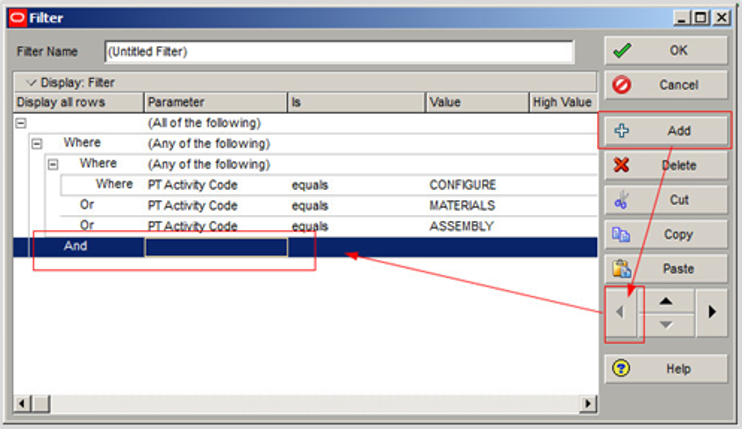
Step 13: With the ‘AND’ sting selected click ‘Add’ and in the ‘Where’ ‘Parameter’ cell drop-down select the value ‘PTCODE’ (This is a Project Code).
Step 14: Set ‘equals’ in the ‘Is’ cell.
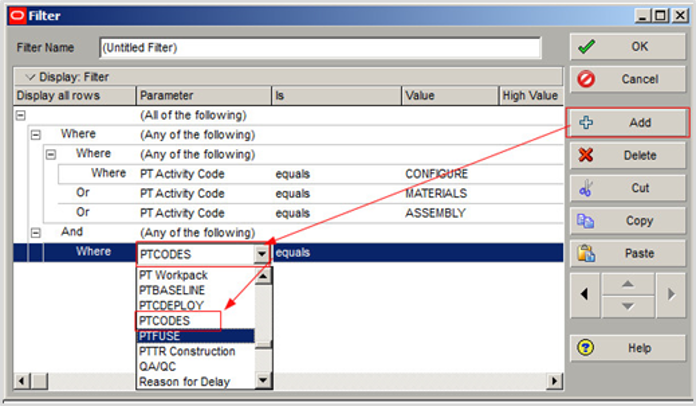
Step 15: Click in the ‘Value’ cell and set the value ‘Team 1’.
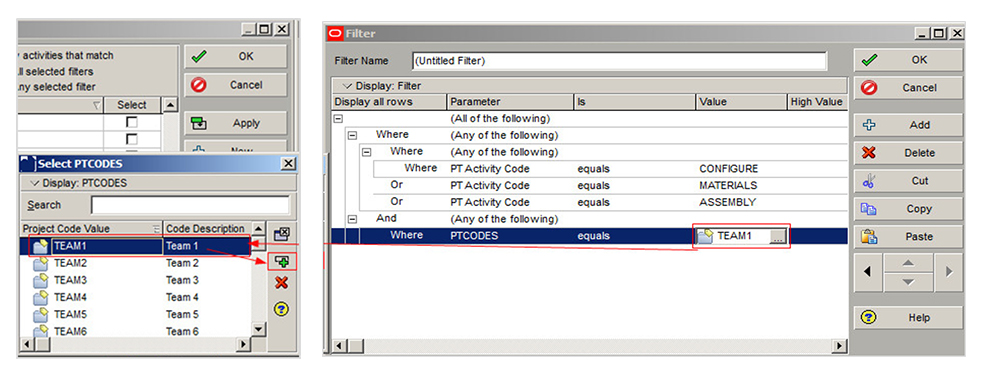
Step 16: Click ‘Copy’ and then ‘Paste’ twice.
Step 17: Click in the ‘Value’ cell for each new string and set the code value ‘TEAM3’, and ‘TEAM4’.
Step 18: Type the name for the filter ‘PT Activity Project’ and click ‘OK’.
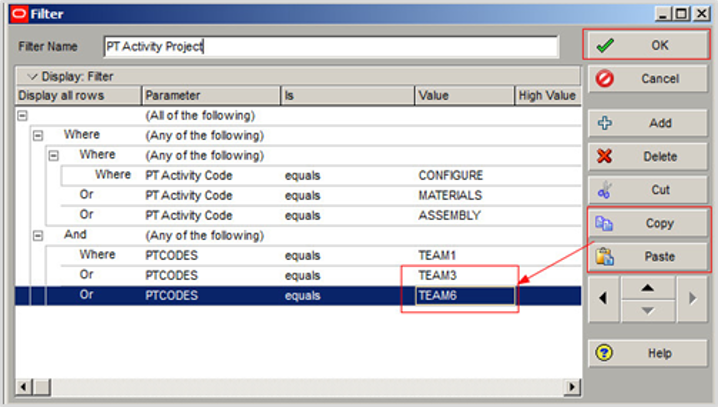
Step 19: In the main Filter window highlight the new Filter and click the ‘Make Global’ button and then select ‘Yes’.
Step 20: The filter is set by default click ‘OK’ to set the Filter.
Step 21: In ‘Group and Sort’ ensure the following settings are set.
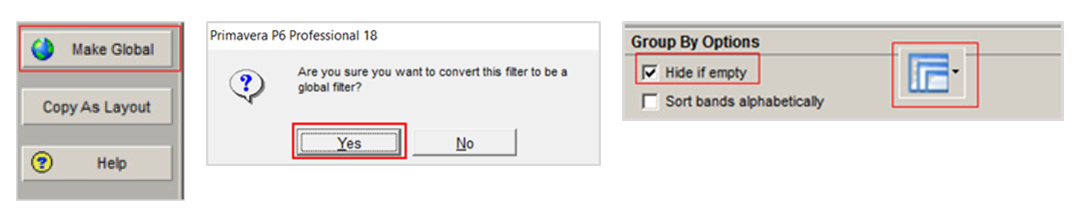
The Filter displays Project data for Team 1, 3, and 6 Projects and, shows three Activities from each Project corresponding to the codes applied to the Activities.
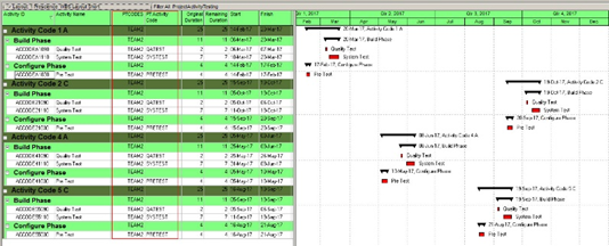
In this blog we demonstrated how to use Global Activity Codes assigned to multiple Projects to further develop reporting formats by adding additional codes based on filters using codes already assigned to Activities.
This provides you with the ability to quickly develop your project reporting details. We also showed how to create ‘AND OR’ Filters that incorporated Project and Activity Codes to create effective Project Reporting formats.
These techniques enhance your ability to provide decision makers with great visual information on change occurring in a schedule.
If you would like to know more about any aspects of Oracle Primavera P6 or using any of Oracle’s Primavera products to better support your project management capability, please contact us.
Prescience Technology is the premier Oracle consulting firm in Australia. Get in touch to find out how we can help boost your project management capability with our technology, training and project resourcing solutions.
Next Month’s Topic
Creating tracking layouts including Project Bar Charts, Project Tables, Project Gantt/Profiles and Resource Analysis Profiles.