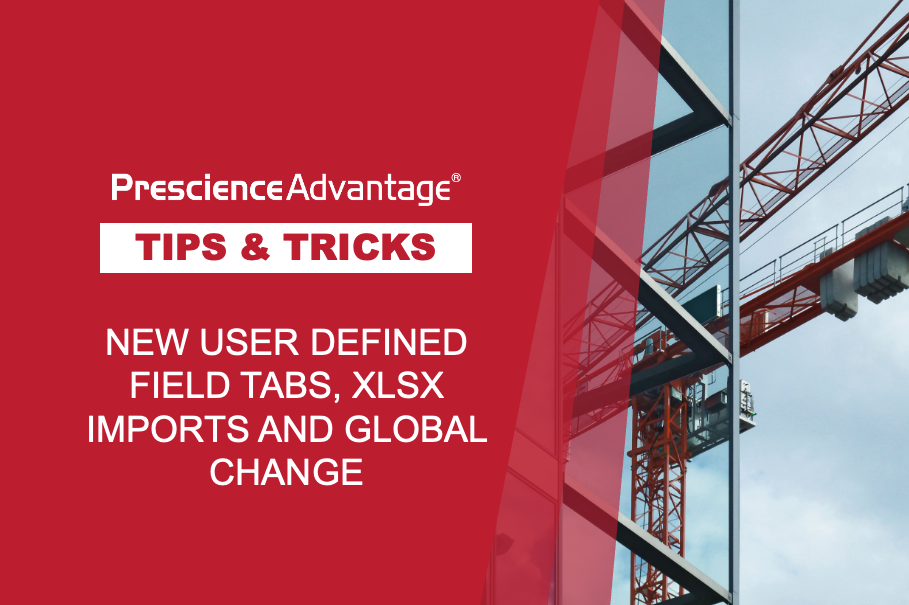In last month’s newsletter, we looked at the effect of using Global Change on Activity Resource Assignments. This month we are continuing with another Global Change attribute.
Global Changes in combination with User Defined Fields can be very effective for calculation of values from the many system fields available in P6. A useful attribute is to use Global Changes to set flags for Traffic Light Reports. As we saw from Tip #1 in last month’s newsletter, global changes may result in differences within the budgeted costs and therefore a Traffic Light Report can be generated using Indicator type Activity User Defined Field (UDF) which will highlight the affected work.
Top Tip #1: Global Change Set Indicator Flag
Whenever the costs for a Project look to have escalated, a Traffic Light Report can be generated using Indicator type Activity User Defined Field (UDF), which will highlight the affected work.
How To: Follow these steps to create a Traffic Light Report using Global Change and UDF Indicators: Step 1: Click on ‘Enterprise’ and then ‘User Defined Fields’. Step 2: In the UDF pop up window set ‘Activities’ and then click the ‘Add’ button, a new UDF is entered. Step 3: Type the UDF Title and set the Data Type to ‘Indicator’ and then click ‘Close’.
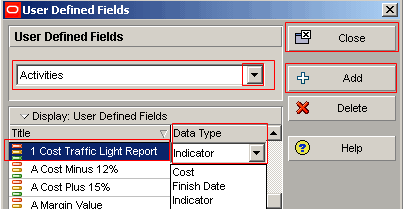
Step 4: Create an Activity Layout with the Report UDF displayed.
Step 5: Click ‘Tools’ and select ‘Global Change’.
Step 6: In the Global Change window select ‘New’.
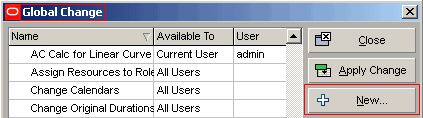
Step 7: In the Modify Global Change Window:
a) In the Select Subject Area, select ‘Activities’ and then type the Global Change Name.
b) Click in the If section and then click the ‘Add’ button.
c) In the If Parameter cell select ‘WBS’ and in the Is cell set ‘equals’.
d) In the Value cell select the WBS from the pop up window and click the green ‘Select’ button.
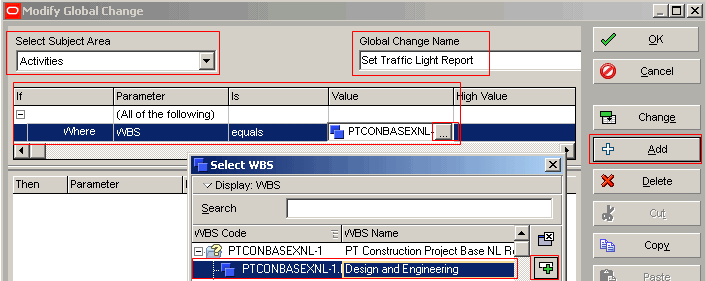
…JOIN PRESCIENCEADVANTAGE® PRIMAVERA SUPPORT
A PrescienceAdvantage® Primavera Support agreement is flexible, scalable and value driven. It offers functional and technical Oracle Primavera assistance, delivered remotely or on-site. Find out more about setting up a Support Agreement for your site, or call us on 1300 086 816.