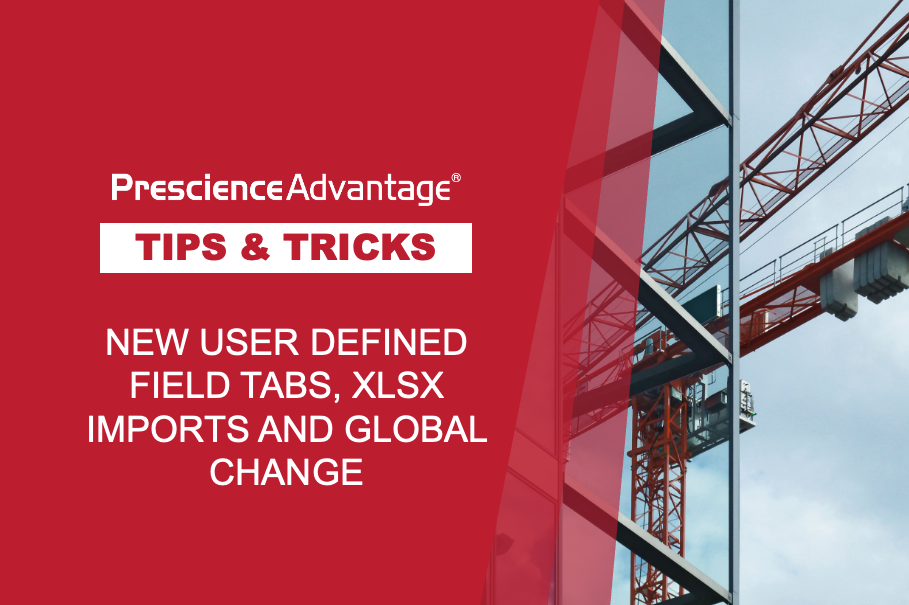This extract from the Primavera P6 Tip we shared with our Support Clients explains how to use Dashboards to ensure all the relevant information regarding the status of a project is in one centralised location.
Dashboards
A common pitfall in project management is misinterpreting project information or, in some cases, even just finding information scattered throughout the different parts of the program, within different fields and layouts. Users often also need different information, depending on their role.
Thankfully, the developers of P6 EPPM R8.2 recognised these issues and developed a series of portlets (sections of project information that you can view in a Dashboard). This ensures all the relevant information regarding the status of a project is in one centralised location.
Dashboard views can be customised to each P6 user and can be configured to show only the information critical to the role. There are many different types of views – or portlets – available in the dashboard view of Primavera P6 R8.2. These include:
- Schedule performance;
- Gantt chart;
- Resource allocation; and
- Portfolio analysis.
Schedule Performance Portlet
The Schedule Performance portlet calculates and displays data in cost or labour units. It is used to view both current and forecast schedule summary performance information, in either cost or labour units.
Interpreting the information
The portlet uses a number of key symbols to quickly highlight the data on which you should focus. These visual indicators are based on performance thresholds you define:
- Critical: Indicates that a WBS, project, or portfolio requires significant corrective action.
- Warning: Indicates that a WBS, project, or portfolio needs attention and is performing below expectations.
- Acceptable: Indicates that a WBS, project, or portfolio is performing within an expected range.
- Exceptional: Indicates that a WBS, project, or portfolio is exceeding expectations.
Tips to optimise your Dashboard
The Schedule Performance portlet calculates and displays data in cost or labour units based on the option selected on the Global tab in My Preferences.
You can click a project name in the portlet to display the Performance Status page; the page displayed depends on your module access.
JOIN PRESCIENCEADVANTAGE® PRIMAVERA SUPPORT
A PrescienceAdvantage® Primavera Support agreement is flexible, scalable and value driven. It offers functional and technical Oracle Primavera assistance, delivered remotely or on-site. Find out more about setting up a Support Agreement for your site, or call us on 1300 086 816.