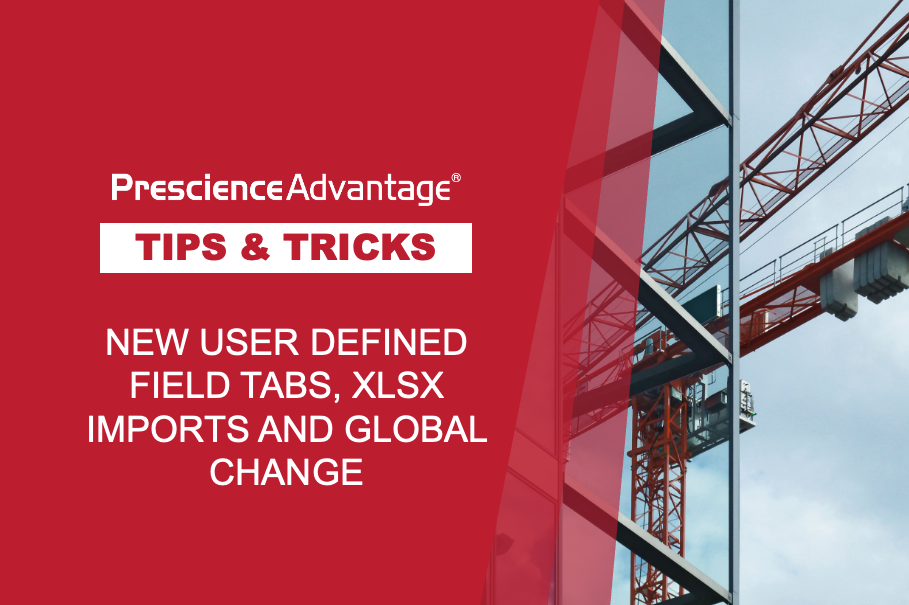Importing to and exporting from Primavera P6 projects using Excel spreadsheets is a necessarily complex process but it can save you time if you are working with hundreds of activities. It’s particularly helpful, but not limited to, tasks like assigning new (or modifying existing) activity names, assigning or modifying activity resources, importing activity codes and entering actuals.
Steps for importing and exporting from Excel
- Understand the way data is structured – and the levels of data that can be accessed.
- Know what you can and can’t alter before importing back into P6.
- Get the formatting right – especially for date fields.
- Take time to prepare the data, including the templates.
- Make a copy of your project before importing into the existing one – just in case something goes wrong.
- Activity codes and resource codes should have been assigned (they must exist) in the project dictionary before attempting to import.
- Activity ID’s should not be changed otherwise they can’t be imported.
- Do not delete or modify the USRDATA worksheet in any way. This contains some data that is required for importing Excel files
By following these simple tips, you will ensure a smooth data transfer.
JOIN PRESCIENCEADVANTAGE® PRIMAVERA SUPPORT
A PrescienceAdvantage® Primavera Support agreement is flexible, scalable and value driven. It offers functional and technical Oracle Primavera assistance, delivered remotely or on-site. Find out more about setting up a Support Agreement for your site, or call us on 1300 086 816.