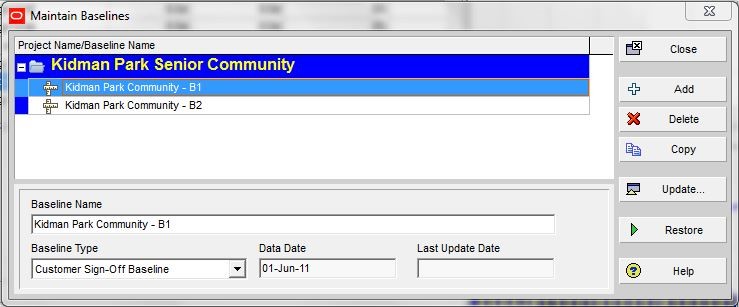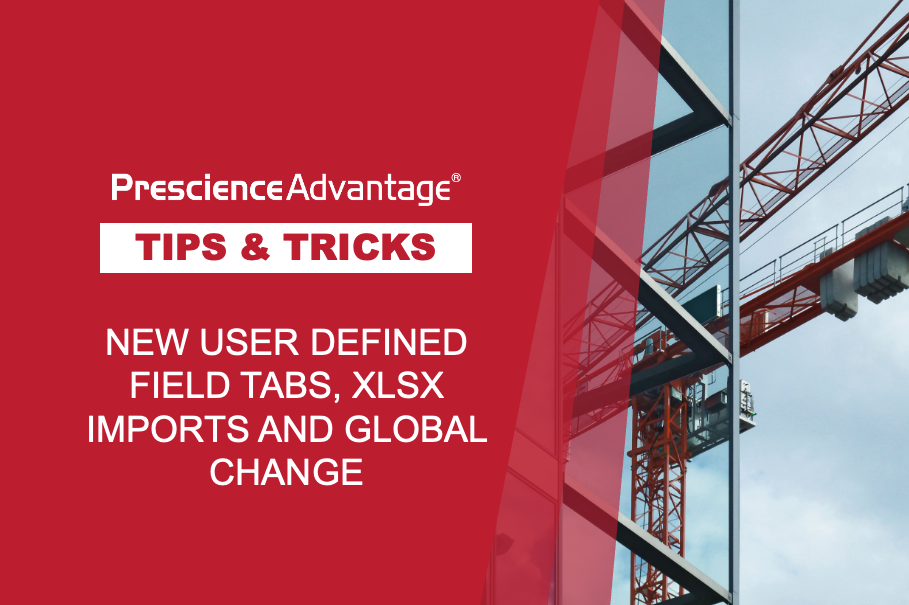To kick off the New Year, we’ll be providing some useful tips on working with project baselines in Primavera P6. Before you update a schedule for the first time, you should create a baseline plan. The simplest baseline plan is a complete copy, or snapshot, of the original schedule. This snapshot provides a target against which you can track a project’s cost, schedule, and performance.
As a project progresses, you may want to update the project’s baseline, or restore the project’s baseline and modify it to capture changes to the original schedule. When you update or restore a baseline, however, the baseline’s original state is not preserved. To preserve the baseline’s original state, you can copy the baseline, then update or restore the baseline copy, rather than updating or restoring the original baseline. In this edition, we will demonstrate how to copy, restore and export a baseline.
Copying Baselines
How to:
- Choose Project, Maintain Baselines.
- In the Maintain Baselines dialog box, select the baseline you want to copy.
- Click Copy.

(i) When connected to a P6 Professional database, you must have the project privilege Maintain Project Baselines to copy a baseline.
(i) When connected to a P6 EPPM database, you must have the appropriate project privilege assigned to copy a baseline.
Top Tips
- When you copy a baseline, the Last Update Date field of the Maintain Baselines dialog box displays the same date and time as the original (copied) baseline.
- Baselines cannot be copied between projects. When you copy a baseline, the copied baseline is placed under the same project as the original baseline.
- When you copy a baseline, the copied baseline exists as a separate baseline, subject to the same rules as original baselines. For example, after you copy a baseline, you can delete, update, restore, or assign it as the project, primary, secondary, or tertiary baseline.
When you copy a baseline, the copied baseline title uses the project name and a suffix of – Bx, where x equals 1 for the first baseline you save for a project, 2 for the second, and so on. You can change the baseline name.